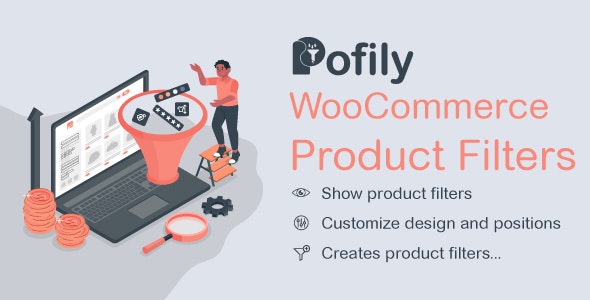Pofily – WooCommerce Product Filters helps you add filters to products. You can create filters based
on your expectation and customers’ needs, for Taxonomy, Review, Price, Onsale/Instock product, Name, and Metadata.
With various options of Filters the plugin provides, customers can search for products they’re in need of, with just
a few manipulations. Users can design how to show filters on the frontend with Customize settings, choose a place to
display filters by using shortcode or adding rules, and make the Filter look friendly and convenient to use for
customers.
With Pofily – WooCommerce Product Filters, you can:
Create multiple filter blocks as you want for different contents: Product tag, product category, product
attribute, product price, product name, product review, product metadata, on-sale product, or in-stock product.
Add/Remove terms with “Add all” and “Remove all” buttons. They are useful when you do not want to add terms
manually. It helps to save time and works effectively with big data.
Add “label” and “tooltip” if you want to replace the original name of the terms, Label and Tooltip can help. Set
the labels that match your expectation and make them look friendly to customers
Customize how you want with all WooCommerce product filters: make them display as checkboxes, selections,
buttons, images, color swatches, range, or range slider.
Decide to show WooCommerce product filters with modal or on the sidebar (widget)
Design WooCommerce product filters with style, colors, sizes, directions, icons, and many more…
Create a Filter Menu to add WooCommerce product filters
Set rules to apply product filters. This is useful when you want to show the filters separately.
Allow customers to choose multiple WooCommerce product filters at once, or only choose one filter each time they
use.
Effortlessly change the position of the filters display by dragging and dropping. Move them to the place
you want in Filter Menu
Use the “View more” button if there are too many terms.
Use the “Clear” button that works for each WooCommerce product filter separately
Use the “Clear Filter” button that works for all active filters, helps customers remove all selected filters,
and start again
Enable “Active Filters” to help customers know which filters they chose.
What can Pofily offer?
Show
filters of Pofily – WooCommerce Product Filters in Modal
Users can decide to show WooCommerce product filters in the modal window or not. If you disable this feature, the
filters appear on the sidebar of the widget. If enabled, users can customize the modal appearance to match their
expectations, with various available customizing options.
Show product filters in Modal window with Off-canvas style or Top product loop style
Manage the position and the style of Modal icon with Icon position and Modal icon style
Change position, effect, column layout of the Modal
Choose a style: Theme style or Custom style
Style filter area with color of Title, Background, and Accent color
Set a default color for the Color swatches type (Taxonomy)
Customize label with default, hovered, and active status: font size, border width, border radius, background
color, text color
Create
filters with Pofily – WooCommerce Product Filters that help customers search for products conveniently.
The admin can create different WooCommerce product filters for different searching purposes, based on customers’
needs. Each product filter has its own design options and can be edited. Users can create several versions with the
same filter type.
Create multiple filter blocks for particular searching purposes with different options: Taxonomy, Price, Review,
OnSale/Instock, Name, Metabox.
Choose Taxonomy to apply the filter: Categories, Product tags, Attribute (Color, Size,…), …
Show Filter as checkboxes, buttons, color swatches, images, ranges, range slider, search field (with Name)
Customize terms or values with labels to replace the original name.
Customize terms/values with a tooltip when hovering the mouse over the term/value.
Show/hide the name of the terms
Customize range with Min and Max values.
Create as many ranges as you want with Range type.
Create range slider with Min – Max value and Step Slider.
Enable/Disable to show filter as toggle
Enable/Disable to show the number of items.
Enable/Disable to allow customers to choose multiple selections.
Enable/Disable to show the “View more” button.
Enable/Disable to show the “Clear” button.
Select Order by Name, Slug, or ID and choose Order type between ASC or DESC (for Taxonomy)
Select the “Display type” – Vertical or Horizontal – for Button type
With Filter By Metadata, we provide meta keys of Products available in the database. Manage the settings and the
plugin will display the corresponding meta value
Customize
and arrange the menus with Pofily – WooCommerce Product Filters on the front end.
Create menus to show WooCommerce product filters, add as many filters as you want, and set rules to decide which area
to show them. For example, you can set one rule to display the first menu on Shop Page and make the second menu
display with just a particular category or tag. So when customers come to the Shop page, the first menu will appear,
and when they choose that particular category/tag, the second menu appears. The 2 menus can contain the same
Filters.
Choose and add blocks you want the menu to display on your website with created blocks
Drag and drop to change the position of the Filter that appeared in the menu.
Set rules to display Filter Menu at Display Conditions
Enable/Disable to show the “Apply Filter” button
Enable/Disable to show menu in a modal window
Pofily – WooCommerce Product Filters supports showing Filter Menu with
shortcode
We provided a shortcode when you create a Filter Menu. This shortcode helps you display that
Filter Menu in the position you decide to match your needs. You just need to copy the shortcode and paste it into
the ideal place you find.
CHANGELOG